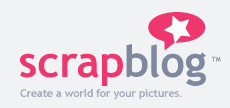 Joanne Panas' Grade 11 English class is also doing a "visualizing poetry" activity as part of her poetry unit.
Joanne Panas' Grade 11 English class is also doing a "visualizing poetry" activity as part of her poetry unit.For this activity, Joanne is having the students use "Scrapblog" as a way of representing the images in the poem. Here's a "Quickie" example using the poem "Hope is the thing with feathers" as the inspiration.

When you go to the Scrapblog site, you will be offered a chance to "get started". Clicking this will open an editing window that runs on a Flash plugin. (Hint: You'll want to check that your lab or laptops have the latest version installed or the creator window might not load properly.)
Scrapblog.com offers the student many choices: a number of pre-set templates as well as the option of a starting with a blank screen. Adding "stickers" (embellishments), shapes, words and even pictures from the local computer (or a range of services: Facebook, Photobucket, Picassa etc) makes building an expressive scrapblog a snap!
For Joanne's class, we decided to have the kids create their collage and then take a screenshot so that their work could be displayed the next day. (With an email account, students over 13 can sign up for an account of their own and save their creations for subsequent editing.)
Here are the steps we used:
- Day 1: Students previewed their poem (1 of 3 used in the class) to look for words and images that spoke to them.
- Students were encouraged to look for images at home and bring them to school on a flash drive or via their personal email.
- Day 2: After a demo of scrapblog, students began assembling the elements and arranging them on the screen.
- Shift+Apple+4 activates a "crosshairs" cursor that students can click and drag over their collage to save a picture ("Picture 1", "Picture 2" etc) to the desktop. The pic is a PNG file that can be easily opened by Preview.
- Day 3: Using the "Slideshow" feature of Preview, students create a 'gallery walk' to show off their creations.

FYI: Here's a set of video tutorials on how to use the features of Scrapblog.